Product Manual
Master every control. Explore the complete feature set of your VINTROLUX.

System Requirements
Fully compatible with LUNA and ProTools on MacOS. Partially compatible with Logic Pro and Ableton. More DAWs in development. Connect VINTROLUX to Mac using the providied high-speed USB-C cable (240w or higher).
One-Time Setup
Follow the instructions below the first time you connect. Afterwards, the DAW will automatically detect the VINTROLUX.
NOTE: The USB-C connection on the back is orientation-specific. If the device doesn't power on, try flipping the cable and reconnecting it.
MacOS Setup
Enable Function Keys
Enable this setting to allow the Volume knob to control UAD Console volume.
- 1
Go to System Settings → Keyboard → Keyboard Shortcuts → Function Keys
- 2
Enable "Use F1, F2, etc keys as standard function keys"
NOTE: The first time you connect VINTROLUX, MacOS Keyboard Setup Assistant may appear. Simply close it to continue with the setup process.
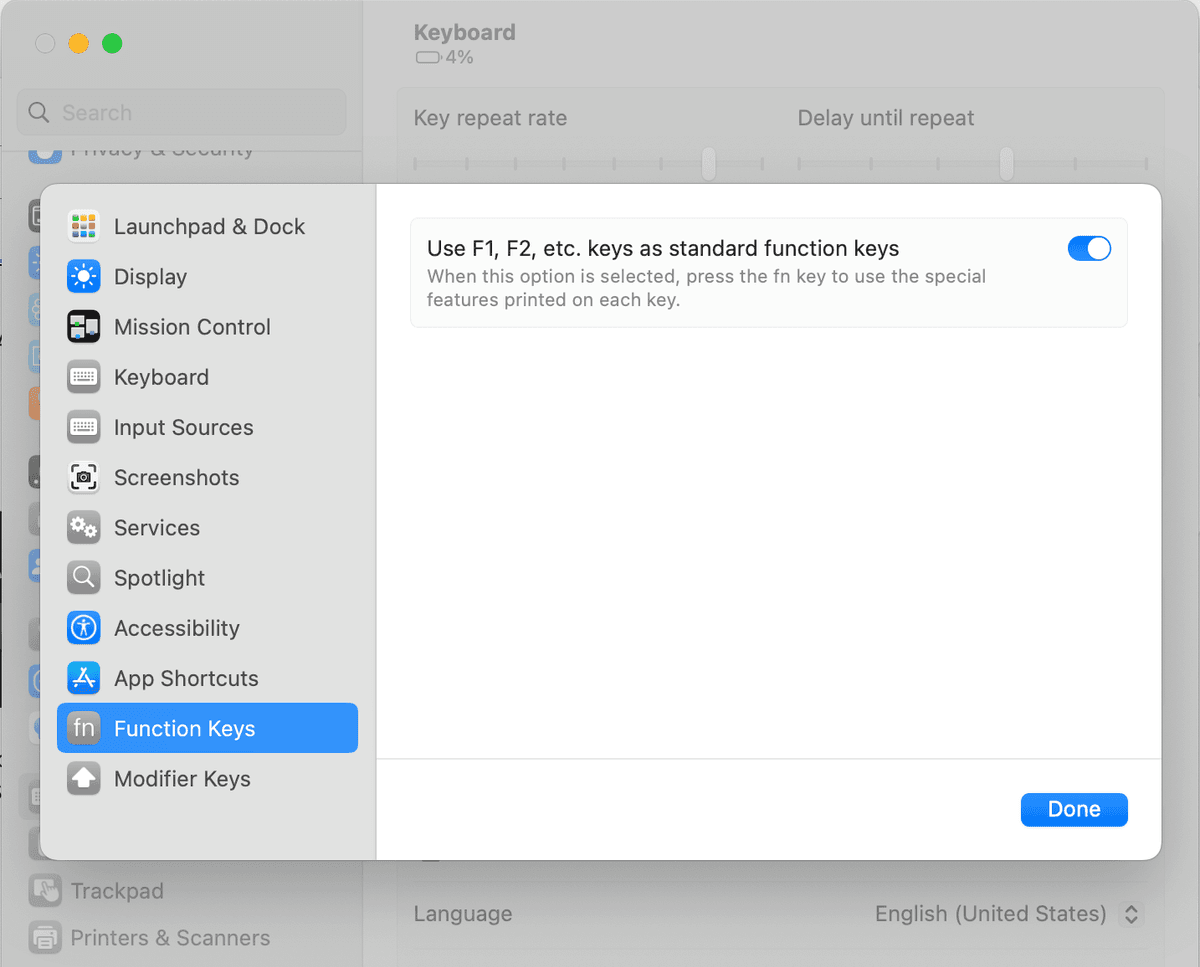
LUNA Setup
Controller Configuration
- 1
Power on VINTROLUX
- 2
In LUNA, go to Settings → Controllers
- 3
Under MIDI Control Surfaces, select VINTROLUX for Input and Output Devices, and check the 'On' box.

MIDI Merge Button Setup
- 1
Go to top menu, LUNA → Keyboard Shortcuts → Customize
- 2
Search for "midi merge"
- 3
Set keyboard shortcut to F8

Pro Tools Setup
Controller Configuration
- 1
Power on VINTROLUX
- 2
Open Pro Tools and go to Setup → Peripherals
- 3
Select the MIDI Controllers tab
- 4
Set Receive From and Send To ports to VINTROLUX
- 5
Click OK to save your settings
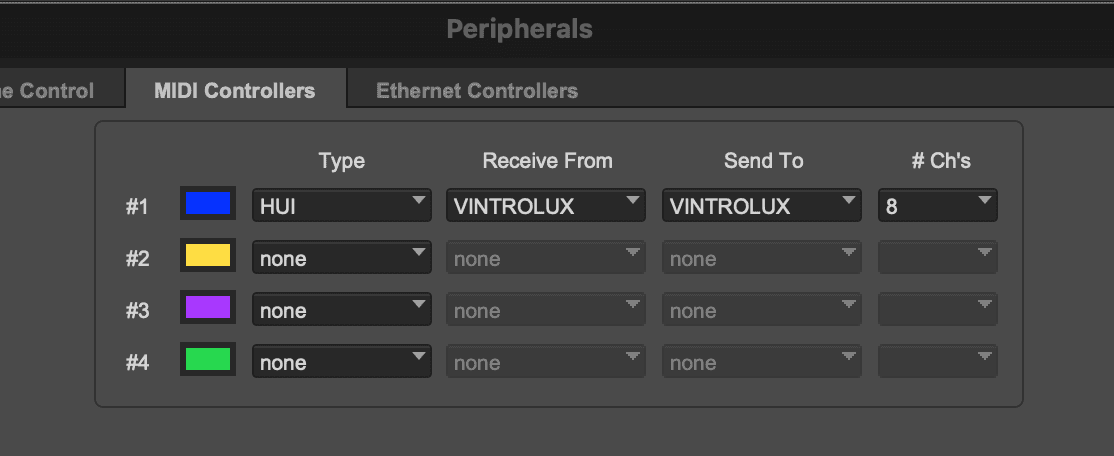
Enable Automation
- 1
Go to Windows → Automation
- 2
Enable the automation modes
- 3
Automate volume, mute, and pan from your VINTROLUX.
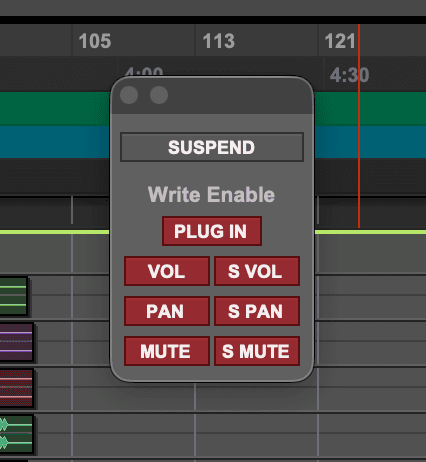
SoundFlow Setup
SoundFlow is a powerful macro automation tool for DAWs. The VINTROLUX can trigger 18 of your favorite custom SoundFlow macros using MIDI. Setup is straight-forward and quick.
- 1
Enter SoundFlow Mode on your VINTROLUX
Long press the EDIT button to enter SoundFlow mode. This temporarily pauses the Vintrolux / Pro Tools MIDI handshake, which is necessary so that SoundFlow doesn't use the handshake as a trigger MIDI note.
- 2
Open SoundFlow and navigate to your favorite macro
Select the macro you want to trigger from your VINTROLUX.
- 3
Add a MIDI trigger
In SoundFlow, add a MIDI trigger to your macro and click the 'Record' button.
- 4
Press the button on your VINTROLUX
SoundFlow will listen for your next button press. Press the VINTROLUX button you want to assign to that trigger. SoundFlow will capture the MIDI note and assign it to the macro.
- 5
Exit SoundFlow Mode
Long press the EDIT button again to exit SoundFlow mode and restore normal Pro Tools operation.
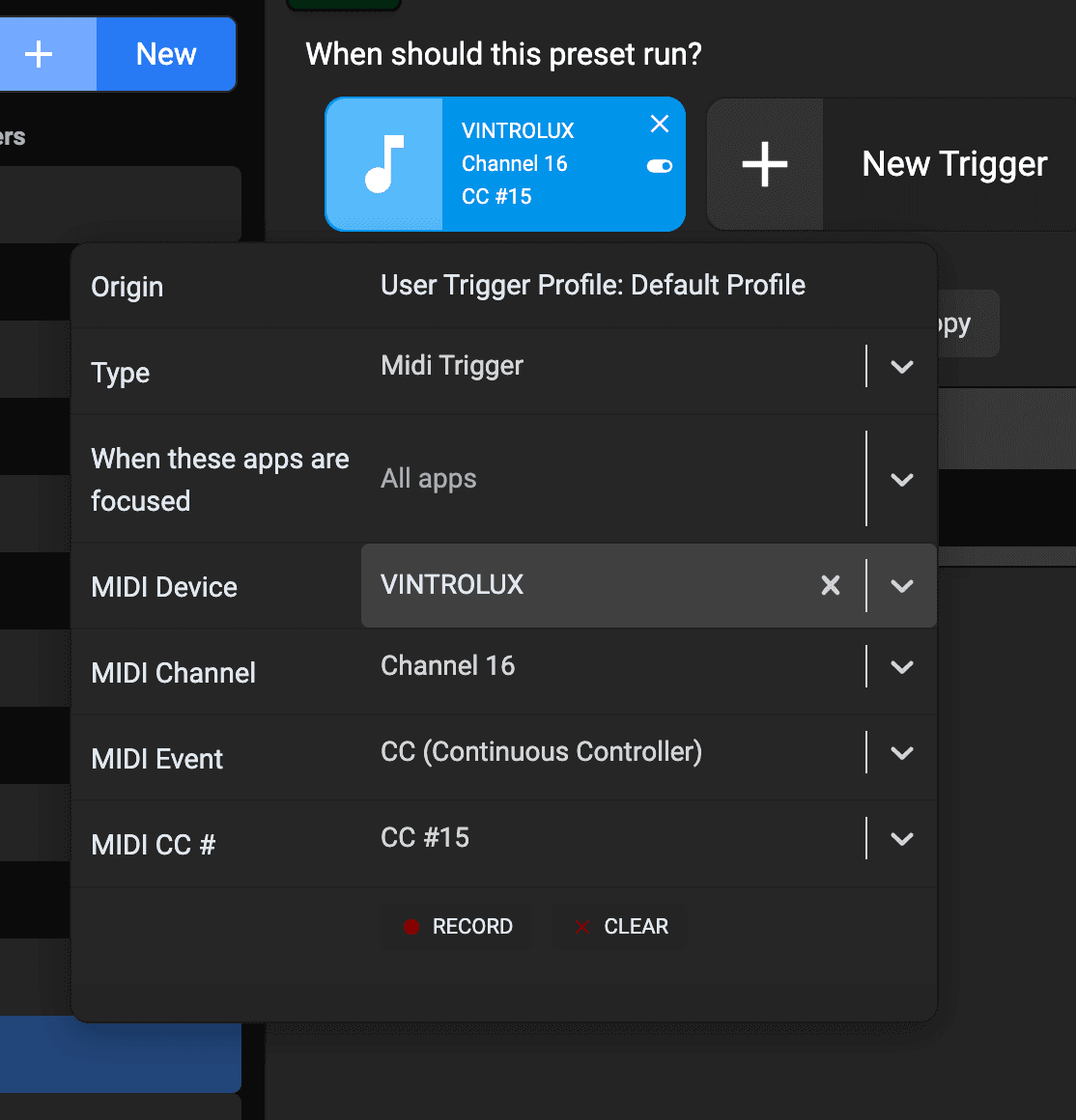
Using the VINTROLUX
Auto DAW Sensing
The VINTROLUX features intelligent DAW detection that automatically recognizes which digital audio workstation is currently active. When switching between LUNA, Pro Tools, Ableton, or Logic Pro, simply close one application and open the other—no manual reconfiguration is required. The controller seamlessly adapts its control mappings to match the active DAW, ensuring optimal workflow continuity across your production environment.
Keep DAW in Focus
Most communication between the VINTROLUX and the DAW is handled via MIDI, meaning the controls continue to work even when LUNA is running in the background. However, some features rely on keyboard emulation, which imitates keyboard shortcuts, and will only work if LUNA is the active window. To avoid unintended key presses in other applications, it's recommended to keep LUNA as the active window while using the VINTROLUX.
Operation Modes
Normal Mode
The VINTROLUX is in Normal mode when it powers on. The non-italicized tasks on the front panel apply to this mode.
Edit Mode
Press the EDIT button to enter Edit mode. Where you see italicized tasks, these components change to these functions when in Edit mode.
Volume Mode
Press and hold the Playhead knob to enter Volume mode. Turn to change the Apollo's output volume or press to mute. The EDIT button will flash to confirm you are in volume mode. To exit volume mode, press and hold the Playhead knob again, or CANCEL by double-pressing the EDIT button.
NOTE: Volume control requires additional setup in MacOS System Settings. Be sure to complete MacOS setting steps from the Setup instructions above.
SoundFlow Mode
Works in DAWs that support SoundFlow. Long press the EDIT button to enter SoundFlow mode. The EDIT light will fade in and out to indicate you are in that mode. Long press the EDIT button again to exit.
Tips & Tricks
CANCEL
Press and hold the EDIT button to CANCEL which is great for exiting text-fields and putting the focus back on the playhead. For example, if the cursor is in the plugin search box, or new track name box, double pressing the EDIT button gets you out of those things and back on track. Double-pressing quickly deselects a selection on the timeline.
TOUCH Button
Single button track automation mode selector. First press sets mode to TOUCH. Press a second time for LATCH. Press and hold once to get back to READ and a second time for OFF.
ZOOM Reset
Hold down the Zoom knob and it will reset the Zoom / Grid sync. Sometimes they fall out of sync. If you notice the zoom isn't going as far as you'd expect, a Zoom Reset will get you back on track!